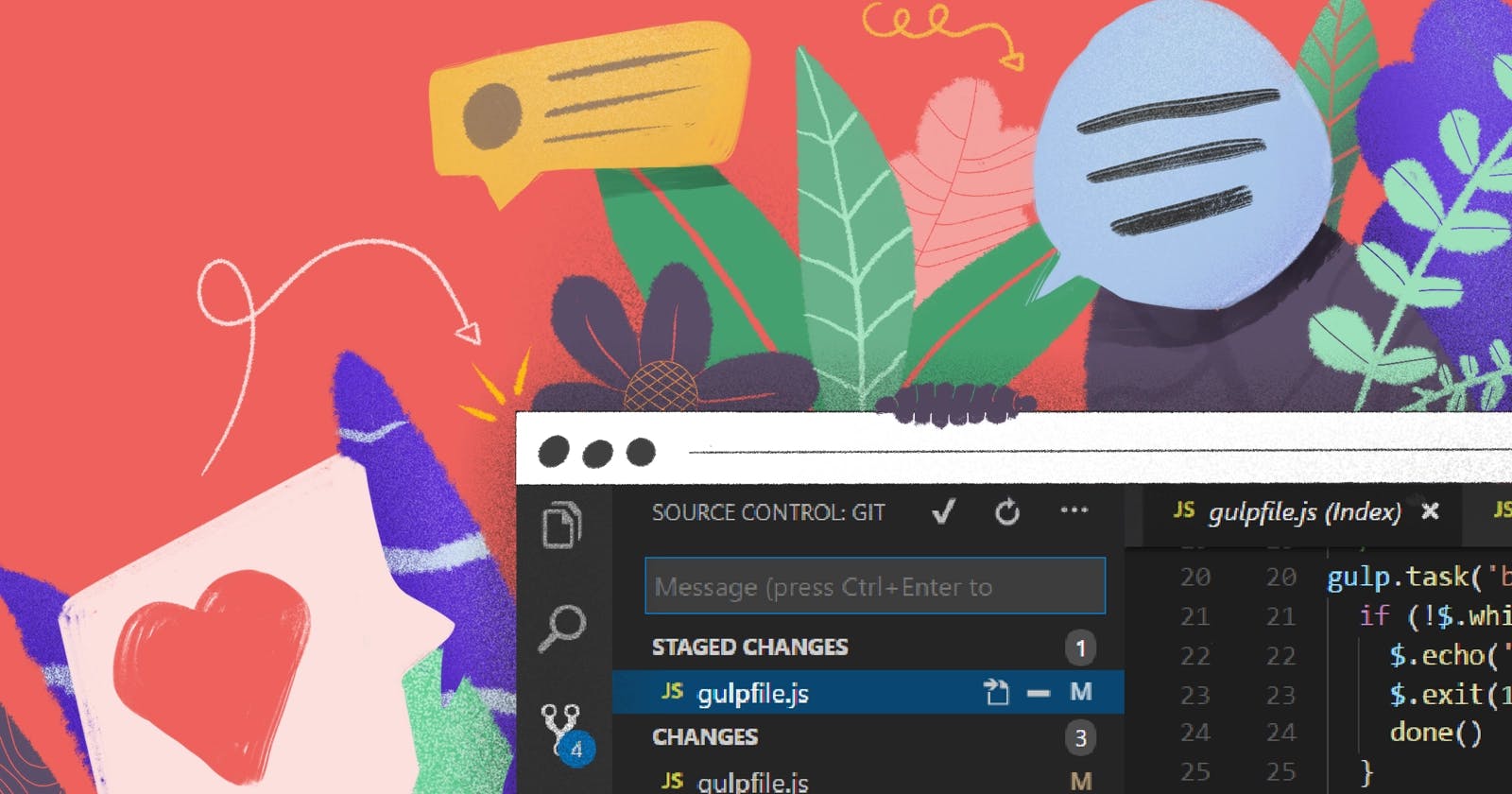8 out of 10 developers use Vs Code as their code editor, so in this 3-minute read, I'll show you how to set up Vs code like a pro.
Install Extensions
Many developers rely on extensions to enhance the functionality of Vs Code and optimize their coding experience. These extensions can improve productivity, enable customization and integration with other tools, and provide support for a wide range of languages. Some recommended extensions include:
"Python" by Microsoft for linting, debugging, and IntelliSense for Python development.
"Prettier" - Code Formatter for automated code formatting in multiple languages.
"ESLint" for finding and fixing JavaScript code issues.
"GitLens" for advanced Git features such as blame annotations and code lens.
"Live Server" for running a local development server with live reloading capabilities.
Customize the Editor
Vs Code allows for customization of the editor's appearance and behavior through the "Preferences" menu and "Settings." Consider adjusting options such as color scheme, font, and keybindings, or installing theme extensions for a personalized look.
Use Key Board Shortcuts
Vs Code offers a variety of keyboard shortcuts to increase efficiency. View the default shortcuts in the "Preferences" menu and "Keyboard Shortcuts," or customize them to suit your needs.
Learn Command Pallate
The command palette is a useful tool for accessing many of Vs Code's features in a single interface. You can access it by pressing Ctrl+Shift+P (or Cmd+Shift+P on macOS).
Use Integrated Terminal
Vs Code includes an integrated terminal for running command-line commands directly within the editor, accessible by pressing Ctrl+ (or Ctrl+ on macOS).
In summary, setting up Visual Studio Code like a top-tier developer can greatly enhance your development workflow. From selecting the right theme and installing the most useful extensions to configuring the editor settings and customizing the keybindings, taking the time to customize your setup can greatly increase your productivity and efficiency. We have discussed some of the best practices for setting up your VS Code like a pro, and you should use this blog post as a guide to enhance your setup. Remember that as you gain more experience and learn new tools, you can continue to refine and improve your setup. Keep experimenting, and always strive to improve your workflow. Happy coding!